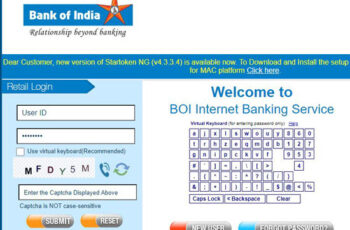October 1904 saw the establishment of The Kumbakonam Bank Limited in Tamil Nadu. After a successful reign as a regional bank mostly limited in South Indian states, it became a national bank with a new name of ‘City Union Bank Limited’ in 1987. Today it boasts of the market capitalization of nearly US$ 1.8 Billion and over 700 branches for the convenience of its customers.
City Union Bank Net Banking Register
1- Any user desirous of availing City Union Bank Net Banking services needs to approach their home branch i.e. the branch of City Union Bank where they maintain their account. There they can ask for a specific form that asks for the activation of internet banking services.

2- Alternatively, they can download the form online at https://www.cityunionbank.com/downloads/personalnet_SMS.pdf and fill it and submit it at their home branch. Whether the user downloads the form online or asks for it at the branch, the City Union Bank net banking services registration happens at the branch itself.
3-The crucial thing to remember at this juncture is that the form filling must happen very attentively so that the user does not mistakenly fill any wrong details.
4- Once the user submits the form, it will get scrutinized as per the updated bank records in a central processing unit. This is why it is important to have updated details in the bank database.
5- Once the details get verification, the bank will send User ID, Login Password, and Transaction Password via mail to the official mailing address separately. This completes the registration process for internet banking services.
City Union Bank Net Banking Activate User ID
The City Union Bank net banking registration process ensures complete security. The user needs to use all 3 things-User ID, Login Password, and Transaction Password to use net banking services. They must change the Login and Transaction Passwords after logging in for the first time. This is easy to do as the internet banking services on the City Union Bank website are intuitive and user-friendly.
The user can also go to https://www.onlinecub.net/servlet/ibs.servlets.IBSForgotPasswordServlet?HandleID=GET_PWD_001 for activating the internet banking services once the bank mails the User ID (login ID) and the set of passwords to the user’s mailing address.
City Union Bank Net Banking Login
The user must go to https://www.onlinecub.net/ and click on ‘Personal’ heading under the ‘CUB Netbanking’ tab. Thereafter, use the User ID and set of passwords sent by the City Union Bank via mail to log in to the net banking portal.

City Union Bank Net Banking Reset Password
1- One option for changing or resetting the passwords(s) for City Union Bank Net Banking services is to go via this link-> https://www.onlinecub.net/servlet/ibs.servlets.IBSForgotPasswordServlet?HandleID=GET_PWD_001.

2-Simply enter crucial details such as Login ID, Branch ID, choose a validation parameter (First name or Date of birth), and change Login Password or Transaction Password. This will send a request to the bank that will verify the details and then send a new password via mail to the customer’s mailing address.
3-For someone using the City Union Bank Net Banking service for the first time, who wishes to change the password online instantly, the same can be done via https://www.onlinecub.net. Choose the ‘retail’ option under the CUB Netbanking tab for logging in to the portal.
4-Enter the User ID, click ‘continue’, enter passwords on the next page, click ‘submit’, and then change both the login as well as transaction passwords on the next page.
5-Always ensure that access to the net banking services happens on a secure computer and not on a shared device that is prone to hacking or malware. Moreover, keep the new passwords safe and secure and do not share it with family, friends, or strangers to keep the account secure.
City Union Bank Net Banking Unblock User ID
If the user needs to block or unblock the User ID or needs help relating to any aspect of City Union Bank Net Banking services, then they can contact the bank at [email protected] or call at 044-7122-5000.